SAP Enterprise Portal can only be started or stopped together with SAP Business Warehouse. The startsap and stopsap commands for SAP Business Warehouse are used for starting and stopping the Portal as well. Manually stopping the Portal through SAP Business Warehouse is not advisable due to their close integration.
SAP Enterprise Portal Startup
To start SAP Enterprise Portal,
Login as bwpadm in app server
ex:
rdmspbwap:bwpadm>startsap
Portal Engine Administration – Core Parameter Changes
Core parameter configuration for SAP Enterprise Portal can be done through the Visual Administrator application. Visual Administrator can be accessed using SSH X-terminal. Login to the desired Portal server and browse to /usr/sap/
Visual Administrator is the main application for core parameter changes. Core parameters are the settings that control how the Portal engine works and should not be changed unless it is absolutely necessary. Due to the high number of parameters that can be changed from Visual Administrator, please refer to SAP support site for reference.
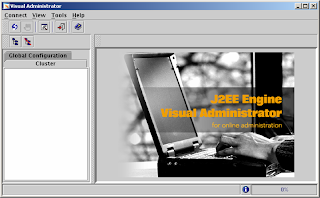
Reference on Visual Administrator is available here: http://help.sap.com/saphelp_nw04/helpdata/EN/39/83682615cd4f8197d0612529f2165f/frameset.htm
Portal Engine Administration – Core Parameter Changes (II)
Another application that can be used to change Portal core parameters is the offline ConfigTool. It is to be used when Visual Administrator is not accessible. Visual Administrator only works when Portal Java engine is running. In the case of Portal Java engine being down, ConfigTool may be used instead. ConfigTool may be accessed by login into the desired Portal server and browse to /usr/sap/
Reference on ConfigTool is available here:
http://help.sap.com/saphelp_erp2004/helpdata/en/99/a9c93f4d903b1ce10000000a114084/frameset.htm
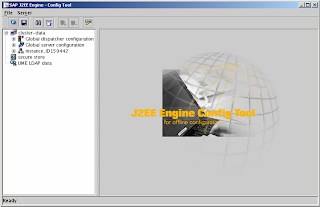
Portal Engine Administration – Changing j2ee_admin password
If you change j2ee_admin user password in SAP BW system, then you have to manually change in j2ee engine. This can be done using the configtool.sh. If you do not change password here then you will have problem to apply patches using JSPM in future. ** The steps was taken from SAP Note 701654.
Login to
- Excute the configtool.sh
- Change the admin password and then click add
- From the menu select apply to save the changes.
- In order this to take effect, you need to restart SAP,Oracle and Oracle listener.
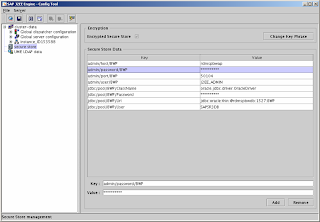
No comments:
Post a Comment