Space management here is only from SAP point of view which is Oracle tablespace. SAP Basis administrator need to act proactively to monitor and increase Oracle table space before monthly batch start to run. He/She also need to keep track of the growth of the Database so that the system wont run out of space. This section cover how to check current space and steps to increase Oracle table space.
- DB02 show the Space Overview e.g. current Database size, free size and total free size including extent size.
- The main tablespace that need high attention for SAP system is “PSAPSR3”. 99% of the data are store in the physical tablespace.
- You can click on the refresh button to get the latest space statistic.
- Expend Tablespace and click on Overview
- You will able to see detail about all tablespaces
- Look for free space available and how much it can grow including the extent size.
- If you need to increase the tablespace then you have to use brtools tool to increase. This tools need to be executed from AIX level of DB server of SAP system using “ora
” user.
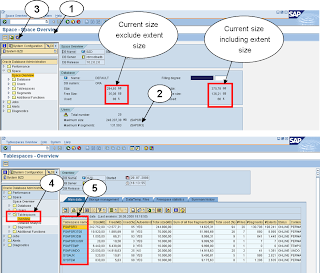 You also can monitor Oracle tablespaces using “brtools” which need to be execute from database server using “ora
You also can monitor Oracle tablespaces using “brtools” which need to be execute from database server using “ora- This is the list of tablespaces and total space allocated for that particular tablespace. E.g. PSAPSR3 tablespace has total space of 789843968 KB.
- This column show the percentage of Used spaced from total shown in column 1.
- This column show free space in KB from the total space of column 1.
- Column 4 show how much the tablespace can extent to Maximum size from total show in column 1.
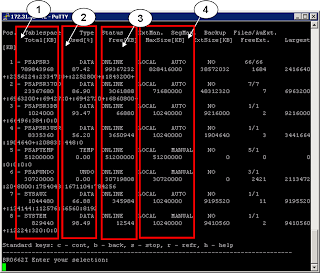
Increase Oracle Space
brtools is use to increase Oracle tablespace from OS level. This tools also will be upgrade whenever you upgrade SAP Kernel.
- Login using “ora
” in SAP DB server. - Then execute brtools
- Choose option 2 for Space management
- Then option 1 for Extend tablespace
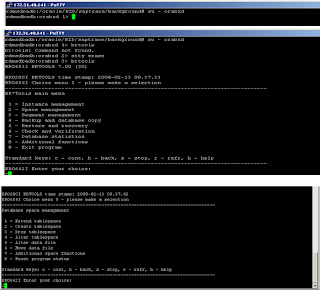 Important: Always check the available space in mount point before increase the tablespace. This can be check using “df –g” command at AIX prompt.
Important: Always check the available space in mount point before increase the tablespace. This can be check using “df –g” command at AIX prompt. - Choose 3 and key in tablespace “PSAPSR3” or other tablespace name that you want to increase space.
- Here you are able to change the location of datafile, datafile size and specify maximum datafile size.
- Once you have specify all required input, type c to continue.
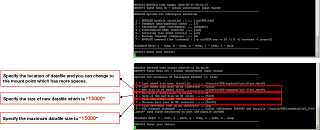
No comments:
Post a Comment