SAP Menu : Choosing Tools-> Administration-> Monitor -> Traces -> Developer Traces or tcode ST11
Developer Trace contain technical information for use in the event of problem with the system
- Using the entries in the developer traces requires a sophisticated knowledge of the host systems in which SAP system is running
- The traces can be useful in diagnosing host system and problem that are affecting SAP system.
- Developer traces are written in files in the work directory of the SAP application server that generated the trace
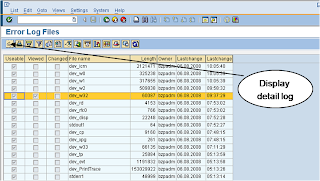
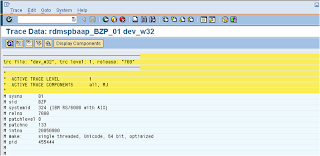
| Components | File Name |
| Dispatcher | dev_disp |
| Work process | dev_w |
| RFC | dev_rfc, dev_rfc |
| Internet Communication Manager | dev_icm |
| Startup | dev_sapstart |
| Message server | dev_ms |
| Gateway | dev_rd |
Use developer traces transaction to check core file entries if this occupied the major space.
- The core file located in the local host or application server which is rdmspbaap server of production server.
- Login to application server with
adm user - Check the mount point /usr/sap/BZP usage, if the usage is more then 80%, then it’s worth deleting the core file to release some space.
- Go to /usr/sap/
/DVEBMGS01/work - List the file size of the core file and it’s save to delete this file
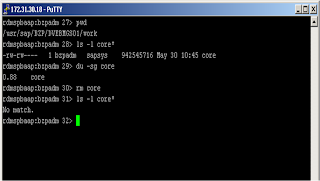

No comments:
Post a Comment